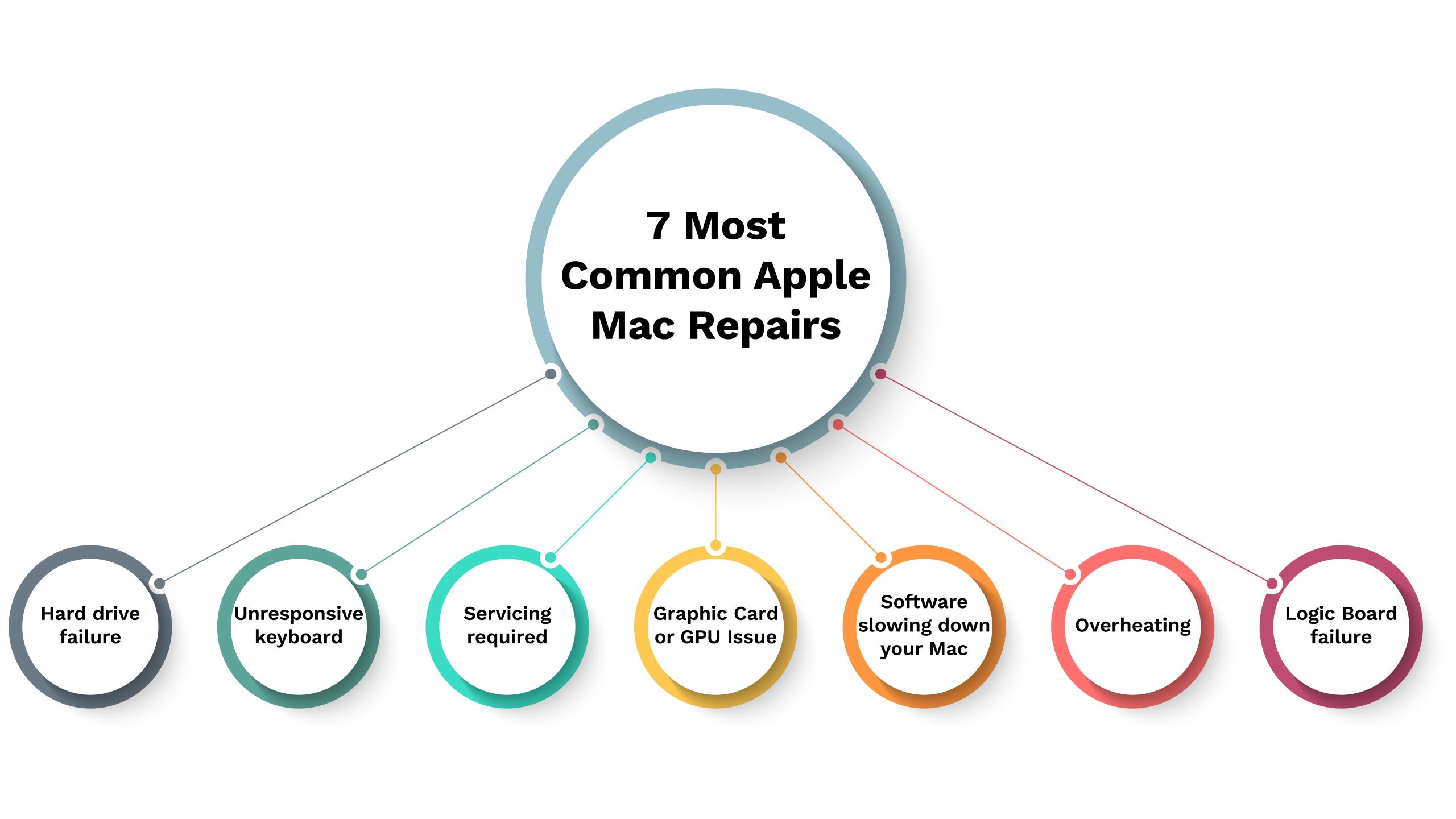No products in the cart.

7 Most Common Apple Mac Repairs And How to Avoid Them
Apple Mac computers are widely bought for their sleek design, top-notch performance, and reliability. The quality Apple Mac provides becomes a preferred choice for professionals, creatives, and everyday users. However, Apple Macs do not resist issues like electronic gadgets and may require repairs over time. In this blog, we have collected a list of common problems and how can you avoid them.
7 Common Mac Repair Issues and How to Tackle Them?
We’ll explore the 7 most common Mac repair processes and understand tips on how to avoid them. So, let’s delve into this topic and empower you with the knowledge to keep your Mac in tip-top condition so you can save extra bucks by avoiding Apple Mac repairs.
1. Hard Drive Failure
Issue
One of the most common problems that Mac users face is hard drive failure. A damaged hard drive can lead to data loss, whether due to physical damage or wear and tear.
Tip
Never underestimate the importance of regular backups. They save you a lot of time and effort in case of your hard drive failure. Regularly back up your data using a time machine or a cloud-based service like iCloud. Investing in an external hard drive for backups is also a wise choice.
- Time Machine: The time machine automatically saves copies of your stuff occasionally. So, if something goes wrong, you can restore the data you need.
- Cloud-Based Solutions: Try using iCloud, Dropbox, or Google Drive. They keep your important files safe in the cloud, like a digital lockbox.
- External Hard Drive: Consider investing to protect data in an external hard drive. You can use it with Time Machine or copy your important stuff manually.
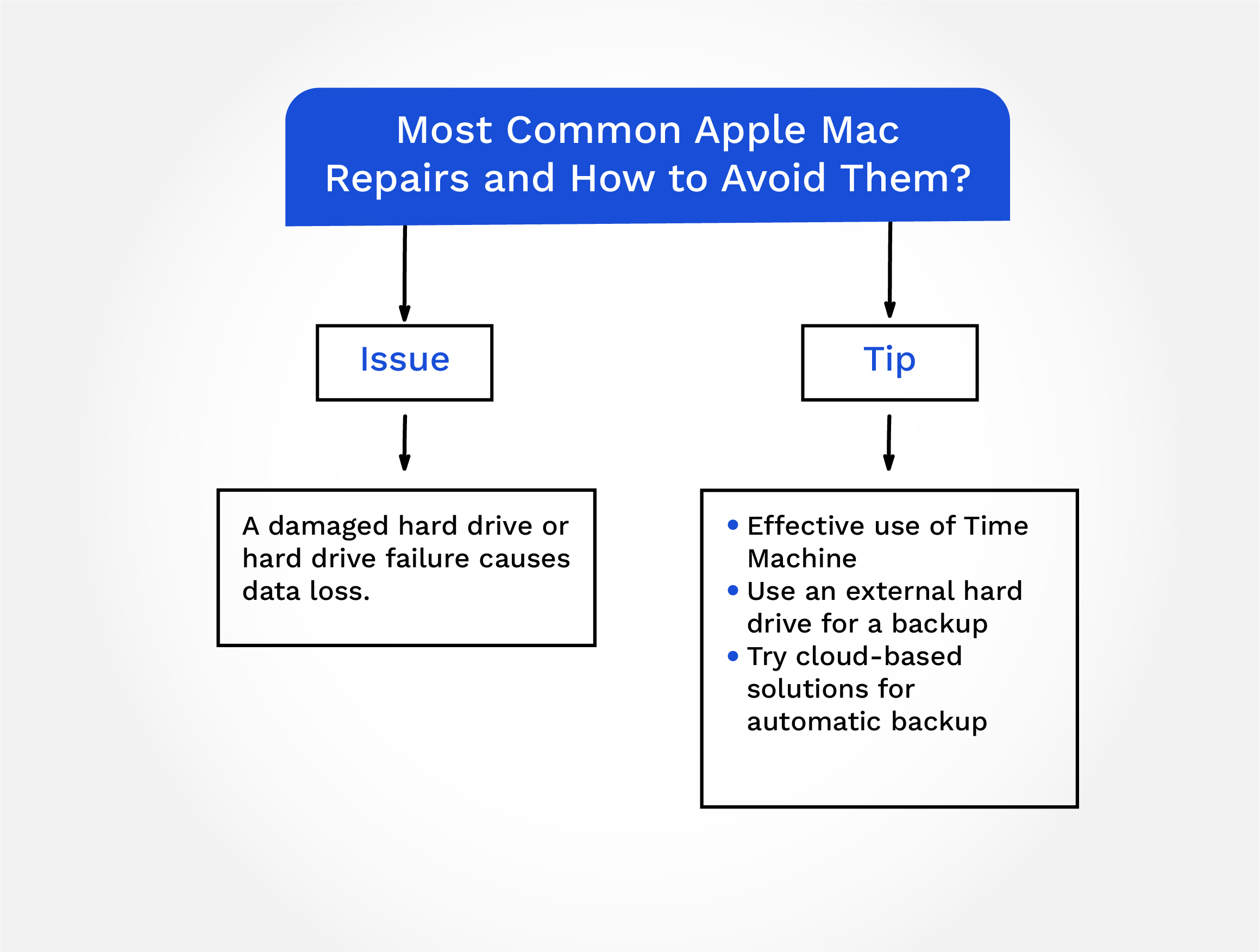
2. Keyboard Issues
Issue
It’s frustrating when the keyboard is hard to press or when you have to deal with unresponsive keys. Dust, debris, and spilled liquids are often the reason behind these problems.
Tip
Keep your workspace neat, and avoid eating or drinking while using your Apple Mac. If you spill something, immediately turn off your computer, unplug it, and consult a professional.
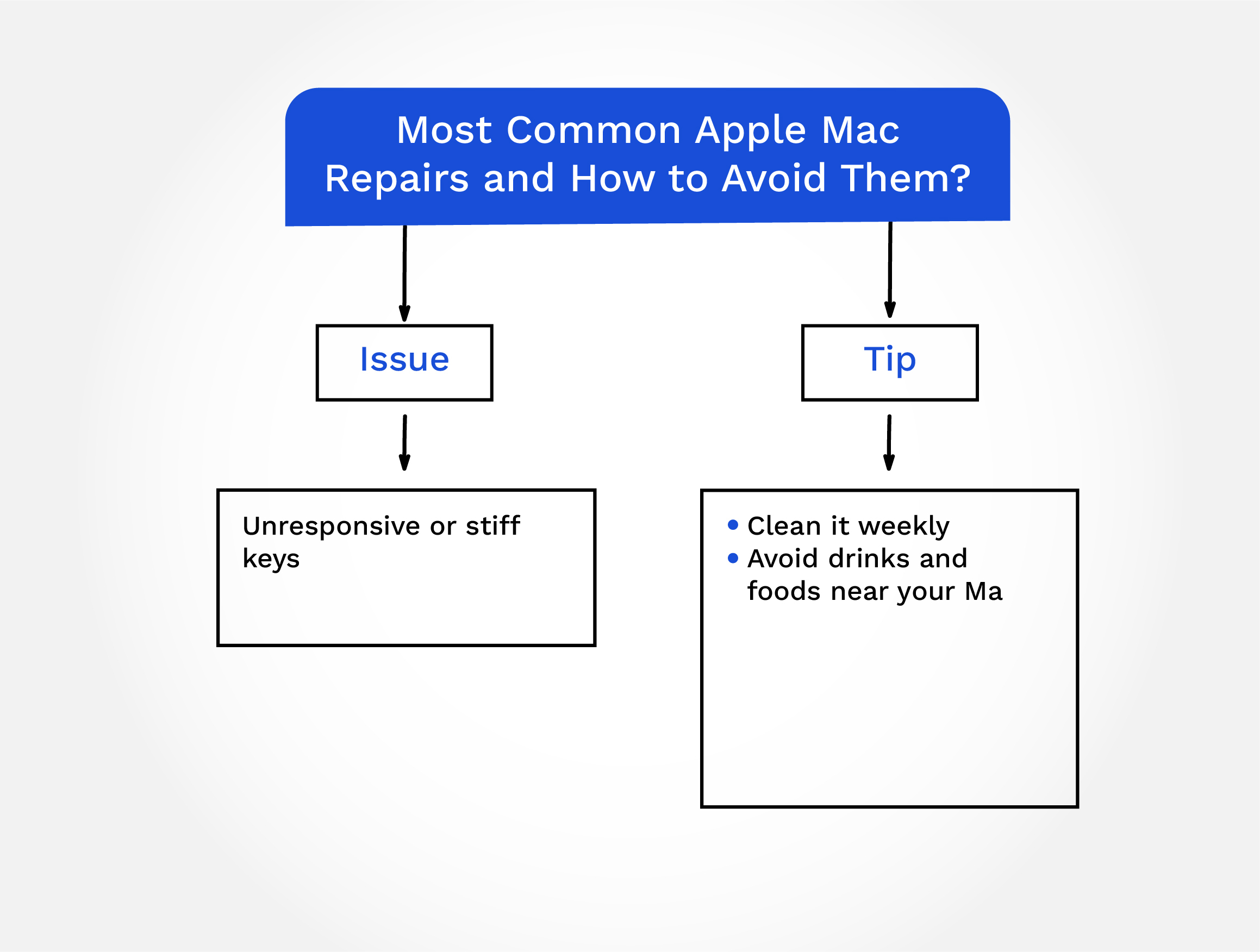
3. Cleanup For Dust and Dirt
Issue
Dust and dirt are common reasons behind Mac performance issues. Over time, these tiny particles can find their way inside your Mac, getting stuck on parts of the device and causing your system to overheat, leading to reduced performance and even hardware damage.
Tip
- Compressed air cleaning regularly
Regular cleaning is essential to control dust and dirt buildup. You can follow the given steps to take care of dust and dirt:
- Power Off
Ensure your computer is turned off and unplugged from the power source before cleaning.
- Open the Case
You can access the components inside your Mac’s case depending on your skill level. Be careful and follow any manufacturer guidelines or guarantee considerations.
- Air Compressor
Always use compressed air designed for electronics to remove dirt. Hold the compressor upright and blow air into the vents, fans, and other openings using short bursts. With this, you can eliminate and remove dust and dirt.
- Clean the PC Exterior
Remember to clean the exterior of your Mac as well. Wipe down the surface with a microfiber cloth to remove any dust.
- Avoid Liquid Cleaners
Do not use liquid cleaners, which can damage your Mac’s components.
- Connect and Power On
Once you’ve finished cleaning, connect and assemble your Mac if you opened it, and power it on to ensure it’s working correctly.
Regular cleaning and careful placement of your Mac can go a long way in preventing dust and dirt from sticking for a long time. With proper cleaning, you can extend the lifespan and maintain your computer’s performance.
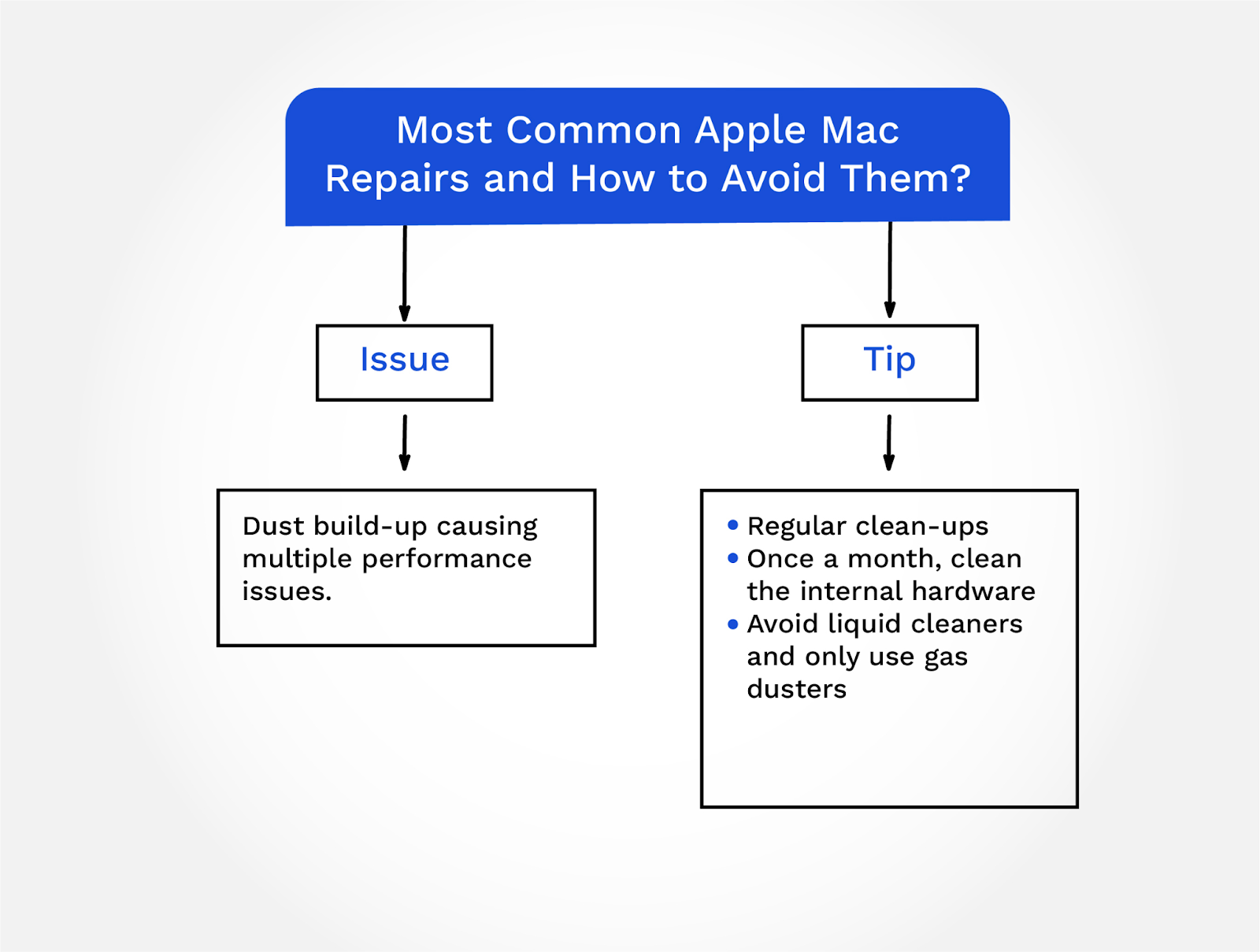
4. Graphics Card and GPU
Issue
Macs with video graphics cards or integrated GPUs can experience real-time display problems, including lines, screen flickering, or complete failure. Follow the listed tips to avoid frequent video card repairs.
Tip
- PC Temperature
Keep your Mac cool to prevent GPU and video graphics card damage from excessive heat. Use apps to monitor temperature and address overheating issues promptly.
- Update Graphics Drivers
Maintain your graphics drivers with the latest updates to ensure compatibility.
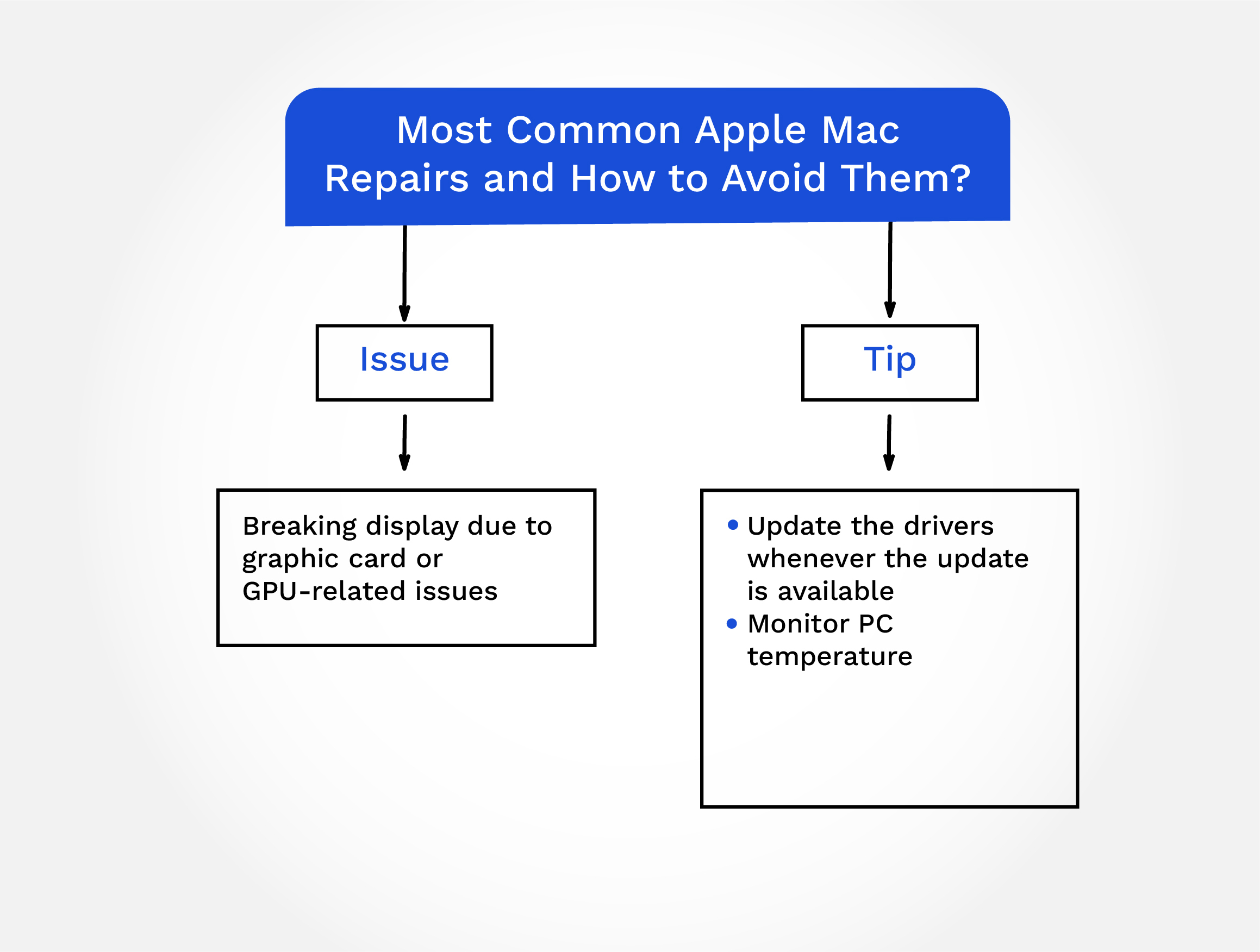
5. Software Issues
Issue
Software glitches can make your smooth operation problematic. These problems can be:
- Slow Performance: Your Mac may start to become sluggish, taking longer to complete tasks that used to be quick and easy.
- Software Crashes: You might experience applications freezing or crashing unexpectedly, disrupting your workflow and causing frustration.
- Error Messages: Software issues often arrive with cryptic messages that leave you scraping your head.
Tip
Here are some detailed ways to prevent and address software issues:
- Stay Updated: Keep your macOS and software applications up to date. Updates indicate that bugs were fixed and software issues were tackled.
- Clean Up Regularly: Regularly clean your Mac’s cache and temporary files. Use built-in tools like Disk Utility to verify and repair disk permissions.
- Uninstall Unnecessary Apps: Declutter your computer by removing applications you no longer use. This frees up useful system resources and can improve performance.
- Install Antivirus Software: Macs are generally less exposed to viruses. Yet, installing reputable antivirus software to protect it against malware and other online threats is still a good idea.
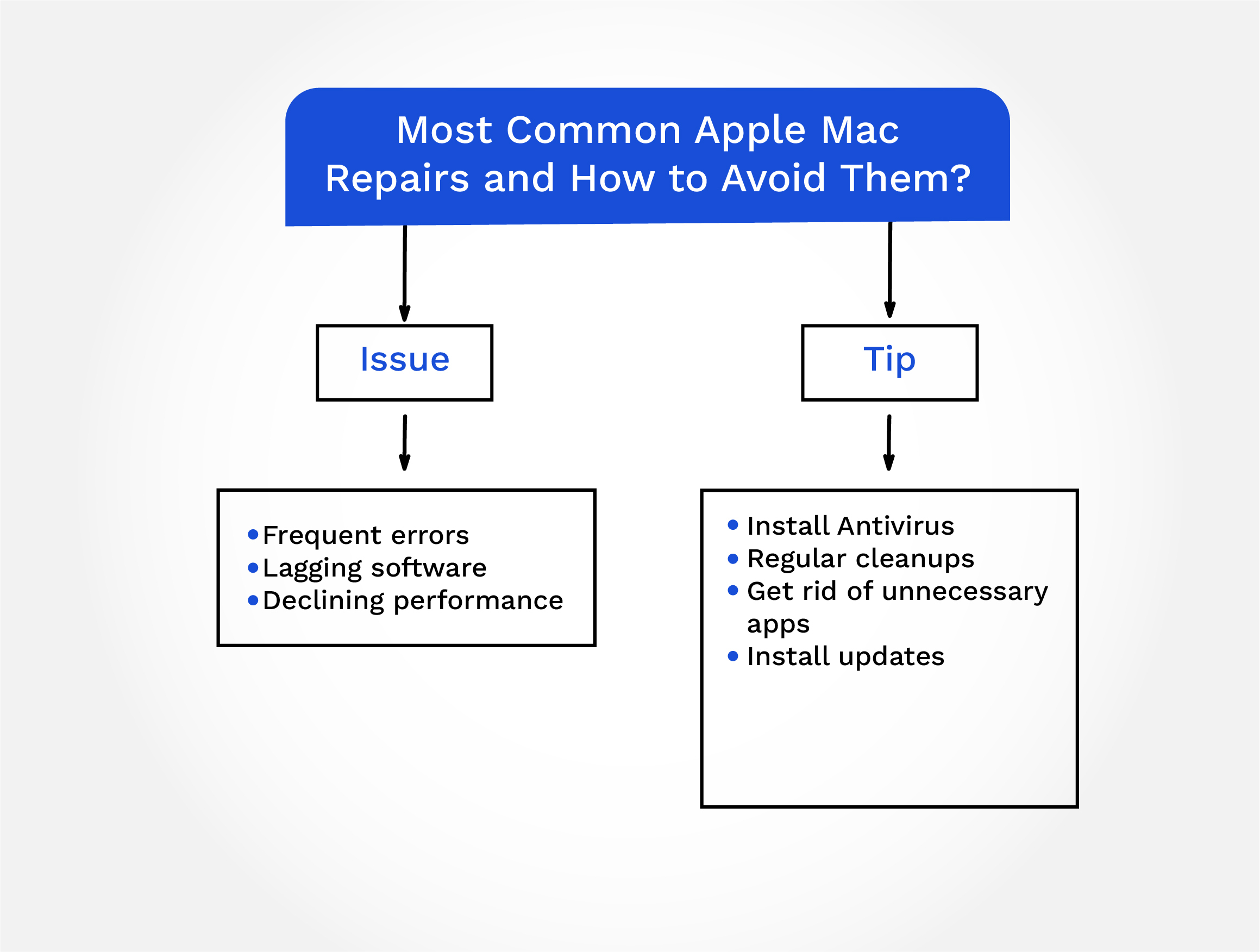
6. Overheating
Issue
Macs can sometimes overheat, leading to performance issues and potential damage to internal components.
Tip
Ensure proper ventilation for your Mac by keeping vents and fans clear of dust and debris. Avoid using your Mac on soft surfaces that can obstruct airflow.
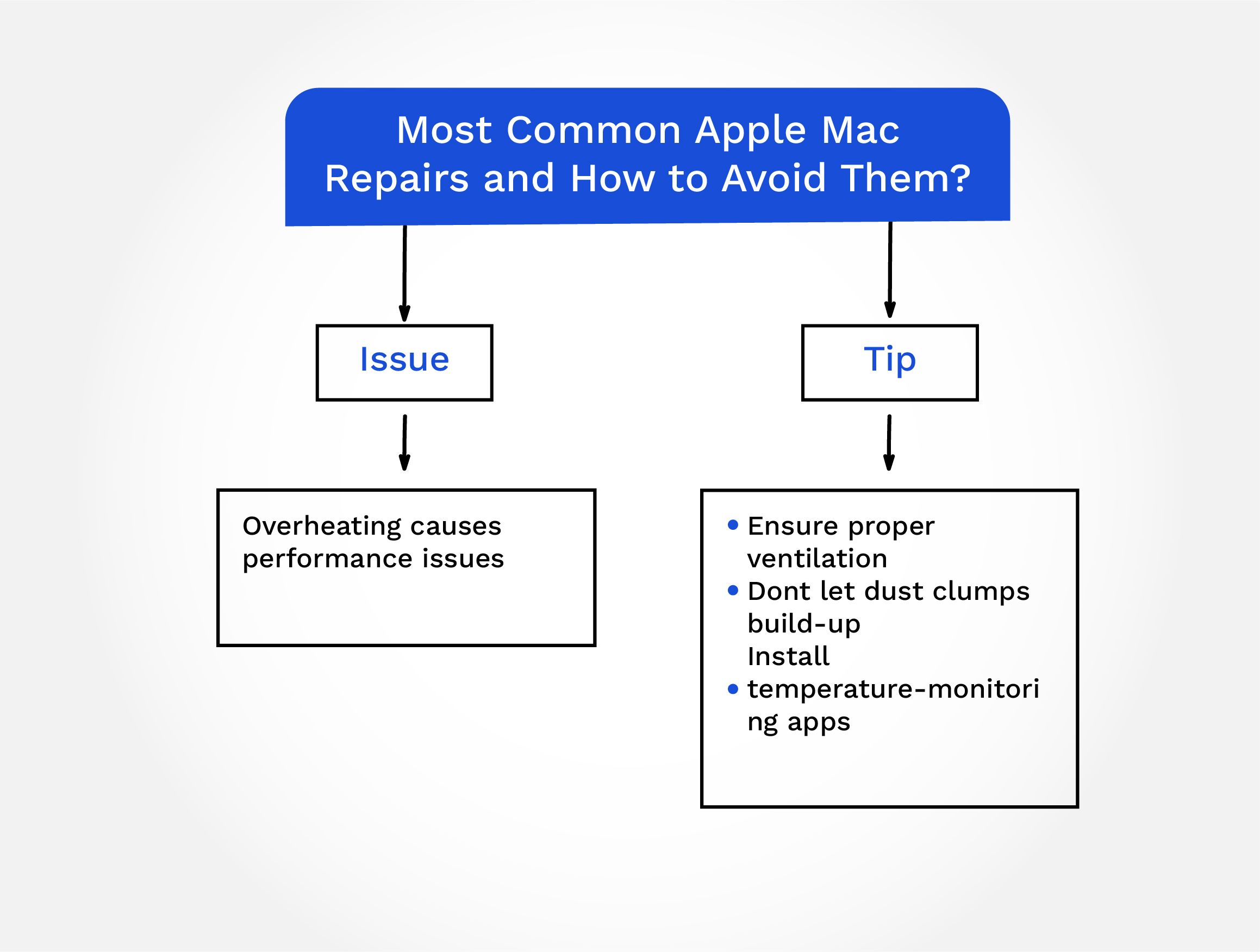
7. Logic Board Failure
Issue
The logic board is the heart of your Mac, and when it fails, it can be a costly repair. Issues can arise from manufacturing faults or electrical problems.
Tip
Consider installing a surge protector or uninterruptible power supply (UPS) to protect your Mac from surges. Handle your Mac carefully to avoid physical damage that could affect the logic board.
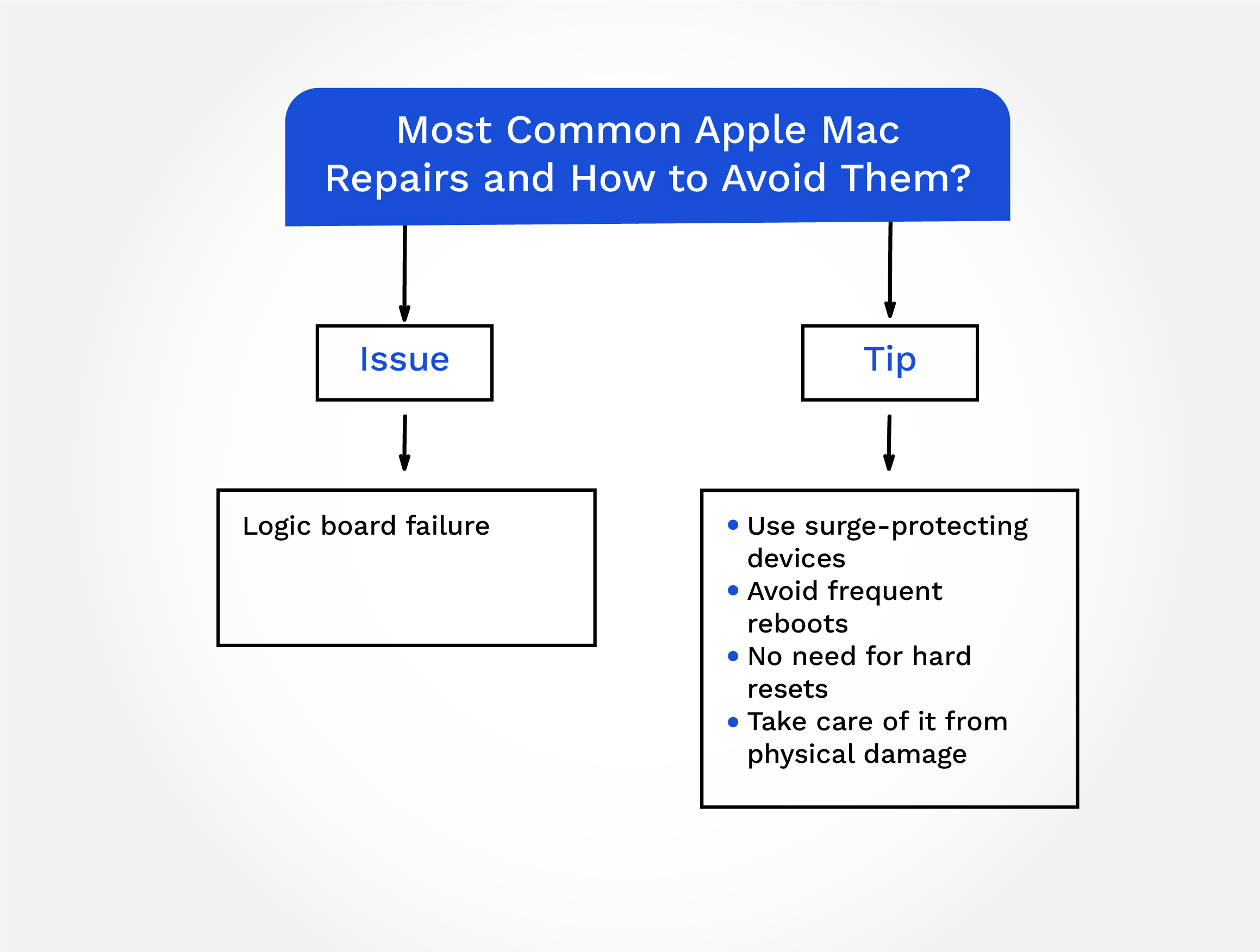
How to Find an Apple Mac Repair in Toronto?
If you are ever in need of Apple Mac repairs in Toronto, choosing a reliable and certified service provider is vital. Keep the checklist of the following factors before deciding on a service.
Check Apple’s Official Service Providers
Apple has authorized service providers trained and certified to perform repairs. Check Apple’s website for a list of authorized service providers in Toronto.
Read Reviews
Examine for reviews and testimonials from previous customers. Google Reviews can provide insights into the quality of service repair shops offer.
Ask for Recommendations
Get recommendations from friends or colleagues who have had their Macs repaired. Personal experiences can be valuable in finding a trustworthy repair center.
Conclusion
In conclusion, while Macs are known for their reliability, they must be taken care of to avoid common repair issues. By following these avoidance tips and knowing where to turn for reputable Apple Mac repair services in Toronto, you can keep your Mac running smoothly for years.