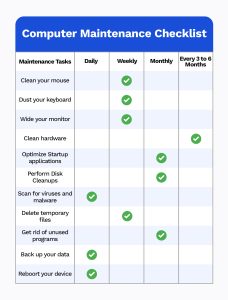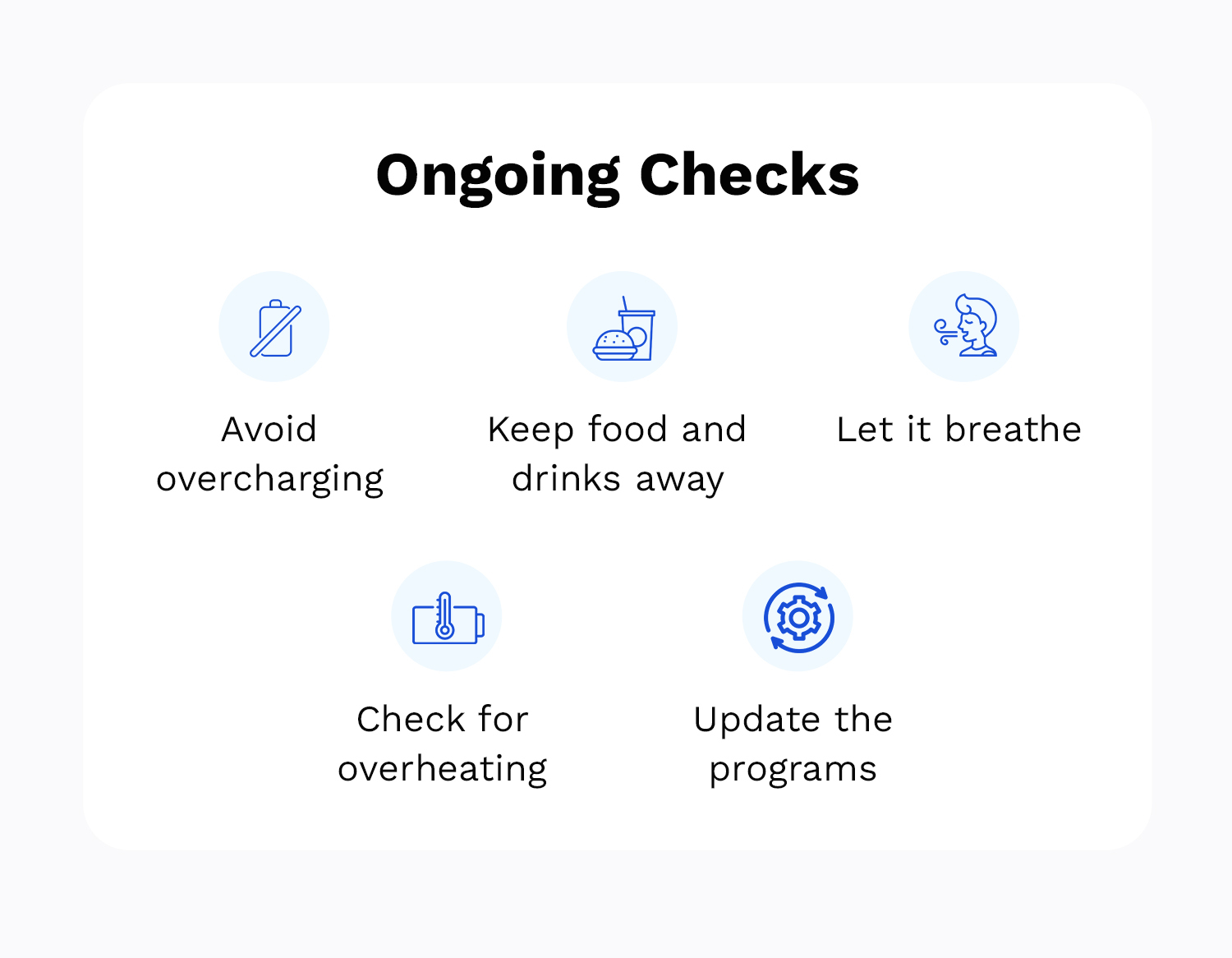No products in the cart.

Basic Computer Maintenance Checklist: 11 Tips For Beginners
Computer systems require regular, weekly, monthly, and bi-annual maintenance checks to stay in the best condition. If you are a frequent computer user, you must know that to elongate the lifetime of a computer, you should take certain measures.
Computer maintenance refers to the actions that you take to keep your computers and laptops in tip-top condition and increase their lifetime. In this blog, we will cover a comprehensive computer maintenance checklist consisting of various aspects of maintenance, including regular checks for updates, hardware protection, regular cleaning, and virus and malware protection.
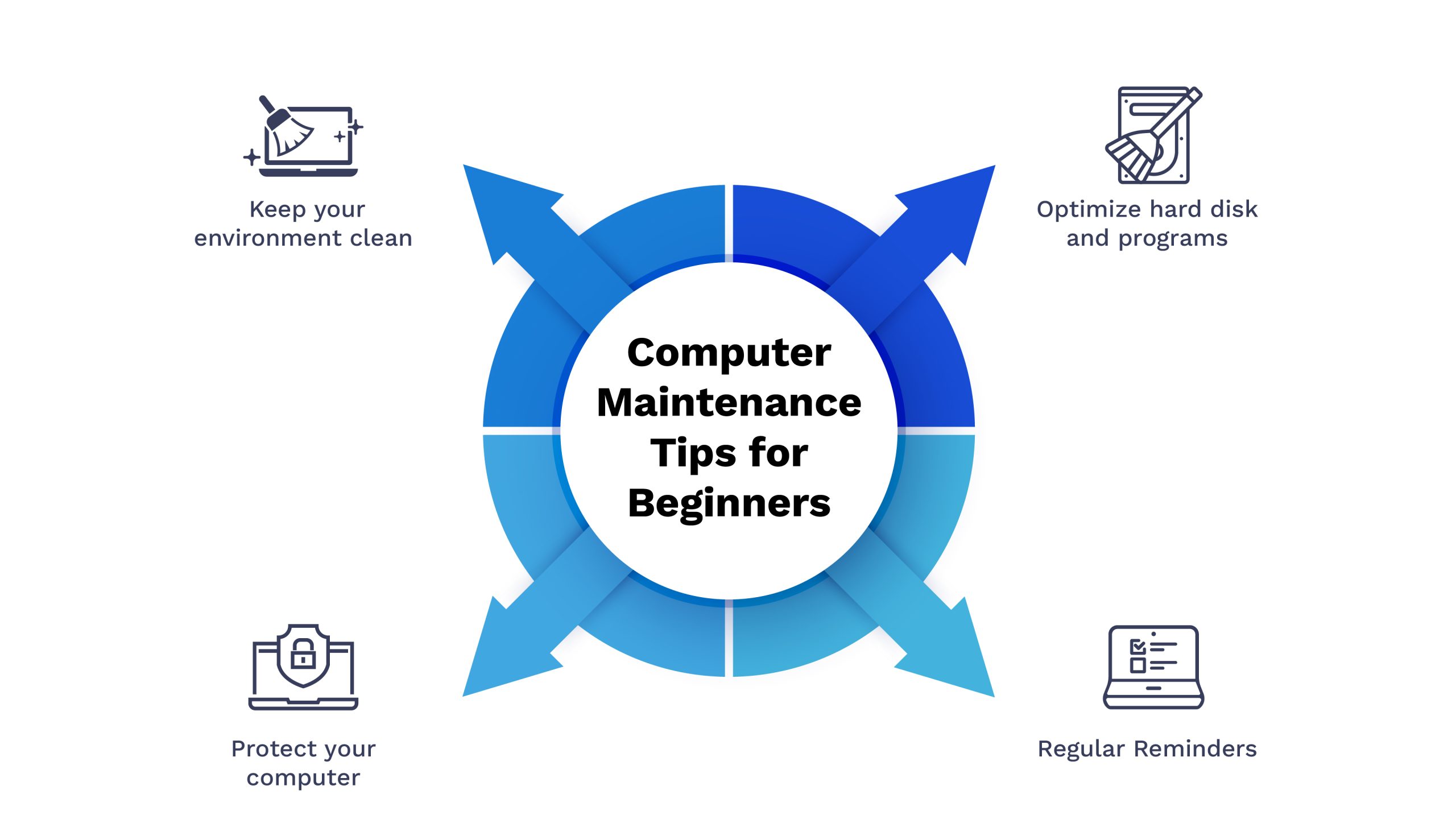
11 Computer Maintenance Tips for Beginners
Let’s dig into the tips for computer maintenance that will help you lengthen the life of your machine and keep it in mint condition. It’s crucial because no one wants a sluggish or outdated computer. Following these simple and easy computer maintenance tips will also help you maintain optimal performance.
Keep the Environment Clean
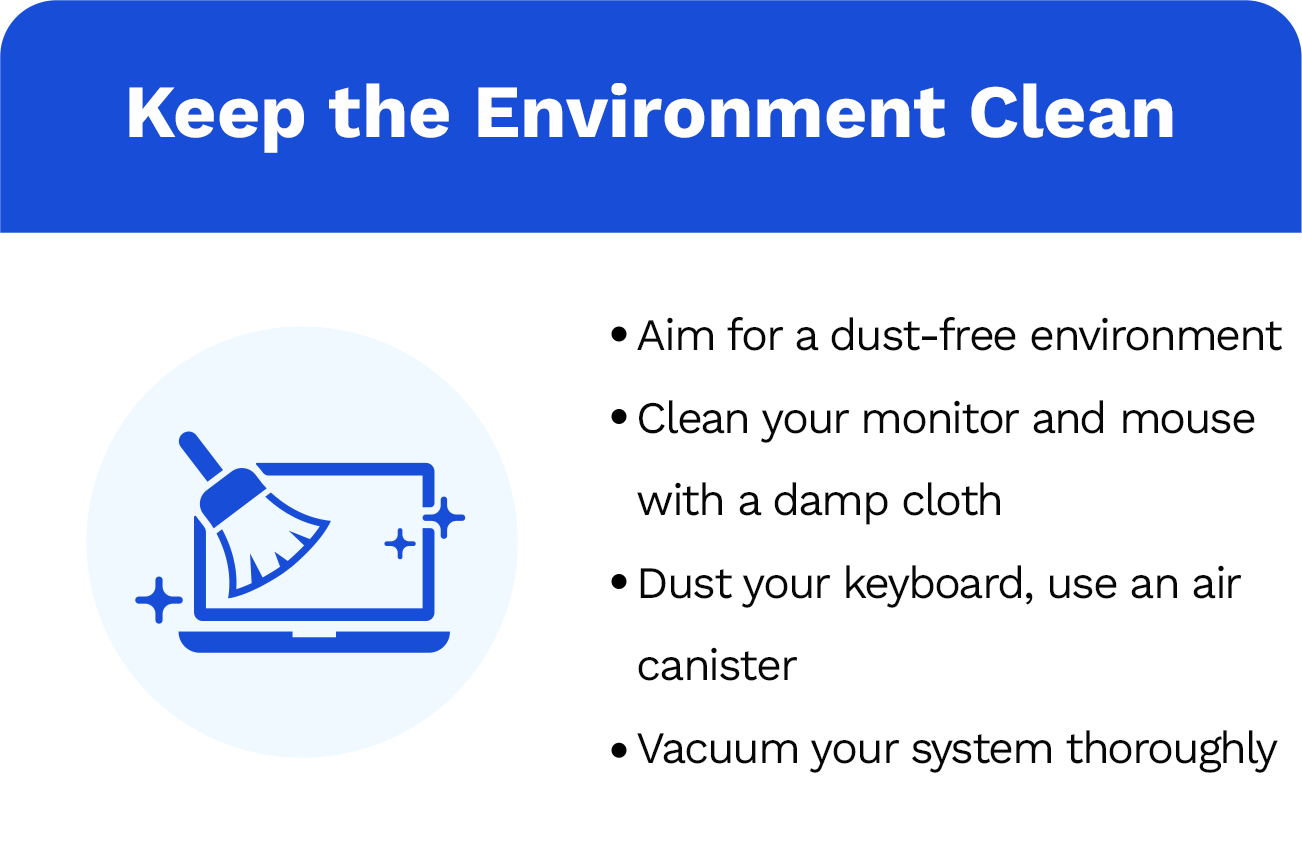
1. Dust your Computer
Frequently cleaning your computer and keeping the environment around it dust-free can help you extend its life. Additionally, it will save you a lot of money on computer repairs and hardware replacement.
Dust enters the computer through air vents, and there’s nothing you can do about it. What you can do is clean it frequently to avoid dust clumps in your PC that will eventually affect the performance of your computer. Dust can also cause your computer to overheat, significantly affecting its performance.
Use a compressed air canister for hard-to-reach areas, such as between the keyboard keys. Make sure you are dusting your keyboard weekly. Clean the other hardware along with the keyboard. Use a damp cloth to clean the mouse and monitor. However, avoid dipping the cloth in water and then using it.
Optimize Hard Disks and Programs
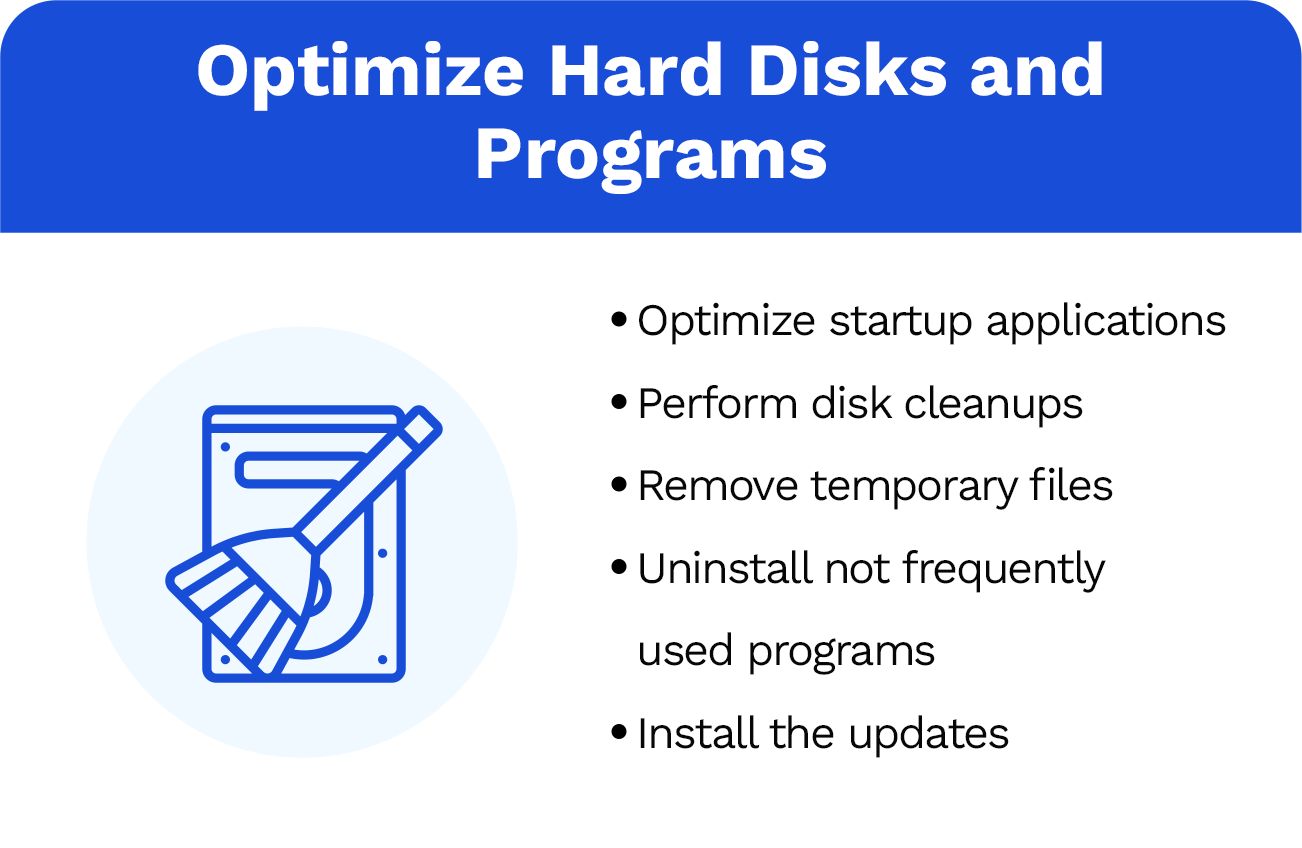
2. Optimize Startup Applications
Optimizing the startup process can heavily increase your boot-up time. Multiple auto-startup applications are the most common reason behind slow reboots. Every once in a while, check for the auto startup applications. Switch off the option if you do not really need those programs to start automatically every time you start your computer.
You can monitor the startup applications in the task manager. Open the task manager and navigate to ‘Startup’. Here, you will see all the applications with auto startup enabled and can choose whether you want to keep them.
3. Disk Clean-ups and Delete Temporary Files
Computers tend to slow down when the hard drive is reaching its limit. That is why it’s important to make sure that your hard drive is not completely utilized.
Make a practice of performing frequent disk cleanups to get rid of digital debris. You can find the option of disk cleanup in the startup menu. Open the program and select the type of file you want to remove.
You can also remove temporary files by deleting them manually from the “temp” folder. Open the “Run” app from the startup menu or by pressing Win + R simultaneously. Type “%temp%” and hit enter. The command will open a folder named ‘Temp’. Delete all the files present here, as all of these are temporary files.
In addition, make the habit of emptying the recycle bin too. It only contains the file that you have already deleted. You can avoid the step if you delete files permanently the first time. Pressing shift + delete keys together will delete the files permanently.
4. Get Rid of Unused Programs
If you are not using a program or software, then what is it doing on your computer? Removing unused programs and applications will make room for more useful applications and prevent frequent computer lagging and freezing.
5. Keep an Eye on Updates
Keeping your operating system up to date is another way to ensure optimal performance. Windows 10 and later versions have built-in reminders to keep the users in tune with the updates. It automatically searches for updates, downloads them in the background, and notifies you to install them.
Try not to delay updates and install the updates when the operating system is notifying you. Apart from updating the operating system, you should also look out for software updates. Try to use the latest version of the software as much as possible, as they have the safest builds.
Protect Your Computer
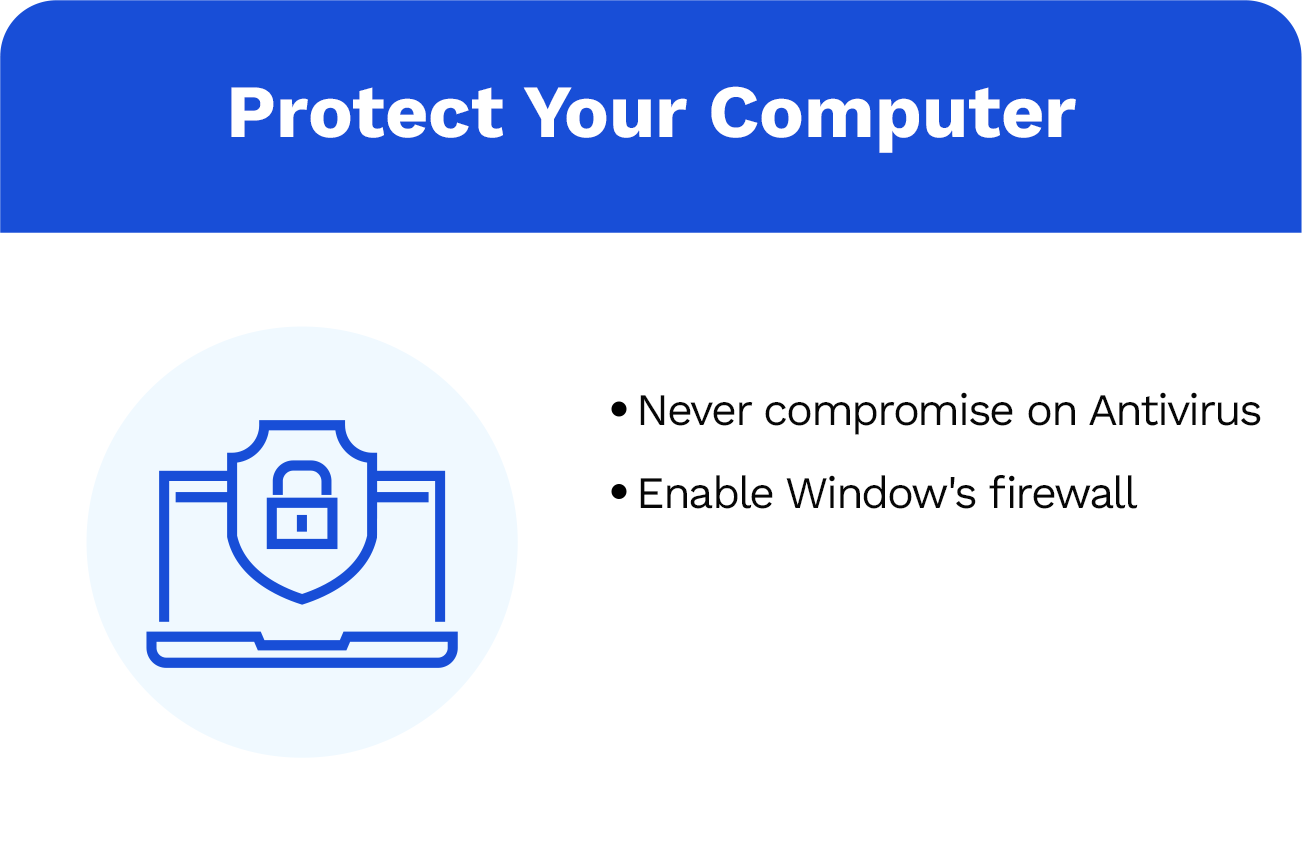
6. Don’t Compromise on Antivirus
Never compromise on the security of your computer system. Install a reliable antivirus and enable the auto-update option. It is crucial that you have an up-to-date antivirus running on your computer.
Moreover, enable the Windows’s firewall. If a software or application is asking you to disable the firewall, it’s a red flag. Don’t ever compromise on security, or you will find yourself searching for computer maintenance and repair shops.
Regular Reminders
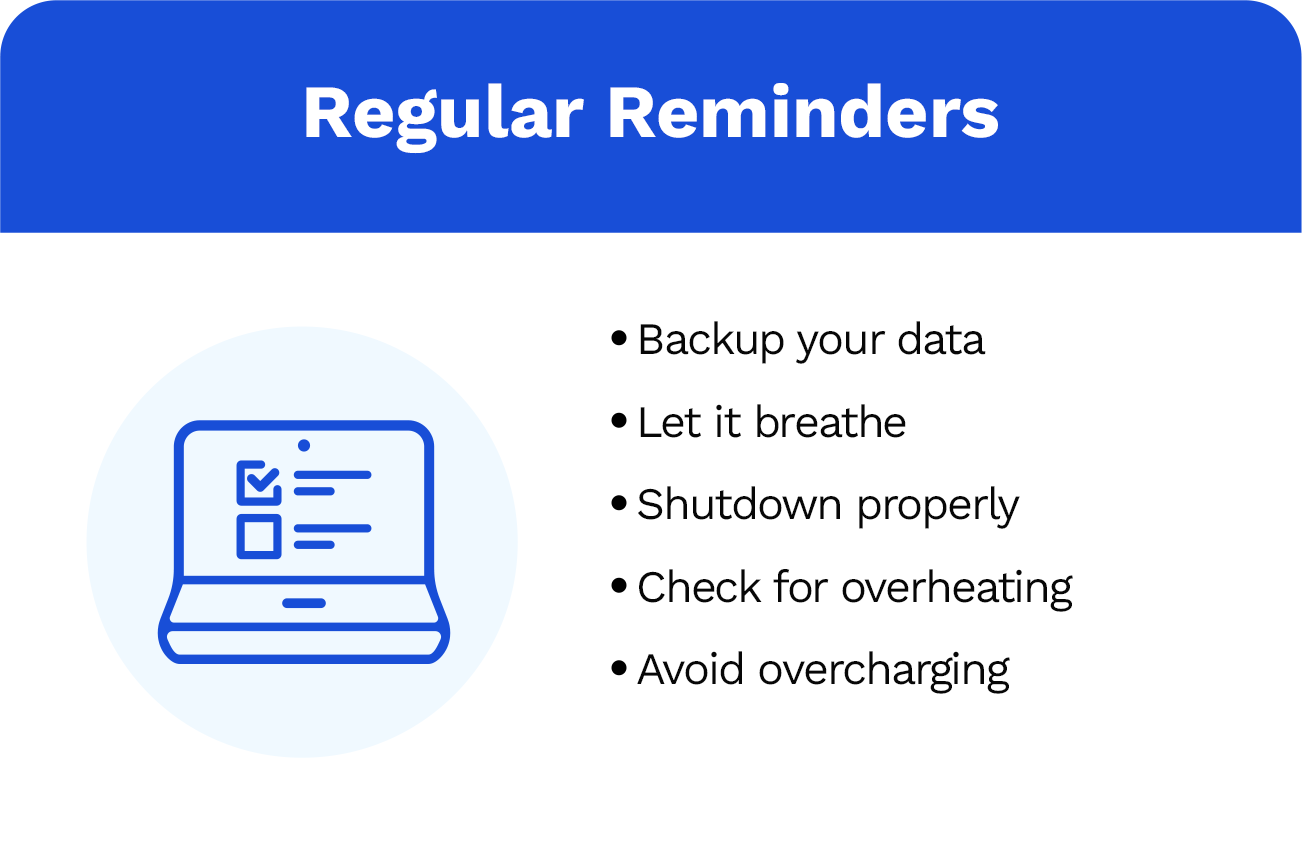
7. Backup Your Data
Timely backups of your data can decrease the chances of data loss to almost zero. Install cloud storage on your device and enable automatic backup. It will save you from manually backing up every file and folder.
8. Let it Breathe
Many people think blocking all the air vents is the best way to keep your computer dust-free. However, it’s a completely wrong practice. Just like people, machines also need to breathe. Blocking air vents may keep the dust out of your computer, but it will increase the temperature, as the hot air will not have any exit. Resulting in increased maintenance of the computer system.
9. Shutdown Your Computer Properly
It is one of the most important computer maintenance tips, yet people still ignore it. Make a habit of shutting down your computer properly. Computers have volatile memory and transistors that store data only when the power is supplied. Hence, ensuring the proper shutdown process can prevent the early wear out of volatile hardware.
10. Check for Overheating
Overheating can be a really serious issue if not tackled promptly. It’s essential to use a temperature monitoring tool to keep an eye on the temperature of the CPU and GPU.
The most common reasons for overheating are the increased CPU or GPU load or improper air ventilation. Malfunctioning of the cooling system can also be another reason.
11. Avoid Overcharging
It’s tempting to charge your laptop overnight and wake up to a full battery, but doing so can deteriorate the regenerative capabilities of your battery. Overcharging your battery will cause your battery to wear sooner. If the overcharging does not stop, it can cause you financial damage, as you’ll have to replace the battery.
To Sum Up
We hope you are now more familiar with the term computer maintenance and how to maintain your computer system for optimal performance.
Don’t forget to keep your applications and operating system up to date. New technologies are emerging at a pace, and applications are releasing updates every now and then. If your computer is delivering good performance, use the computer maintenance tips to increase its life. Otherwise, a refurbished computer might be the solution if you want to upgrade to a better system without crossing your budget.
If you are looking for professional maintenance, contact us. We offer expert computer repair services in North York, GTA.
Or you can follow the above-mentioned computer maintenance tips to increase the life of your system to the maximum. Ensuring proper computer maintenance will also result in peak performance. Use this checklist anytime you face a computer issue or plan to do a detailed maintenance session of your system.